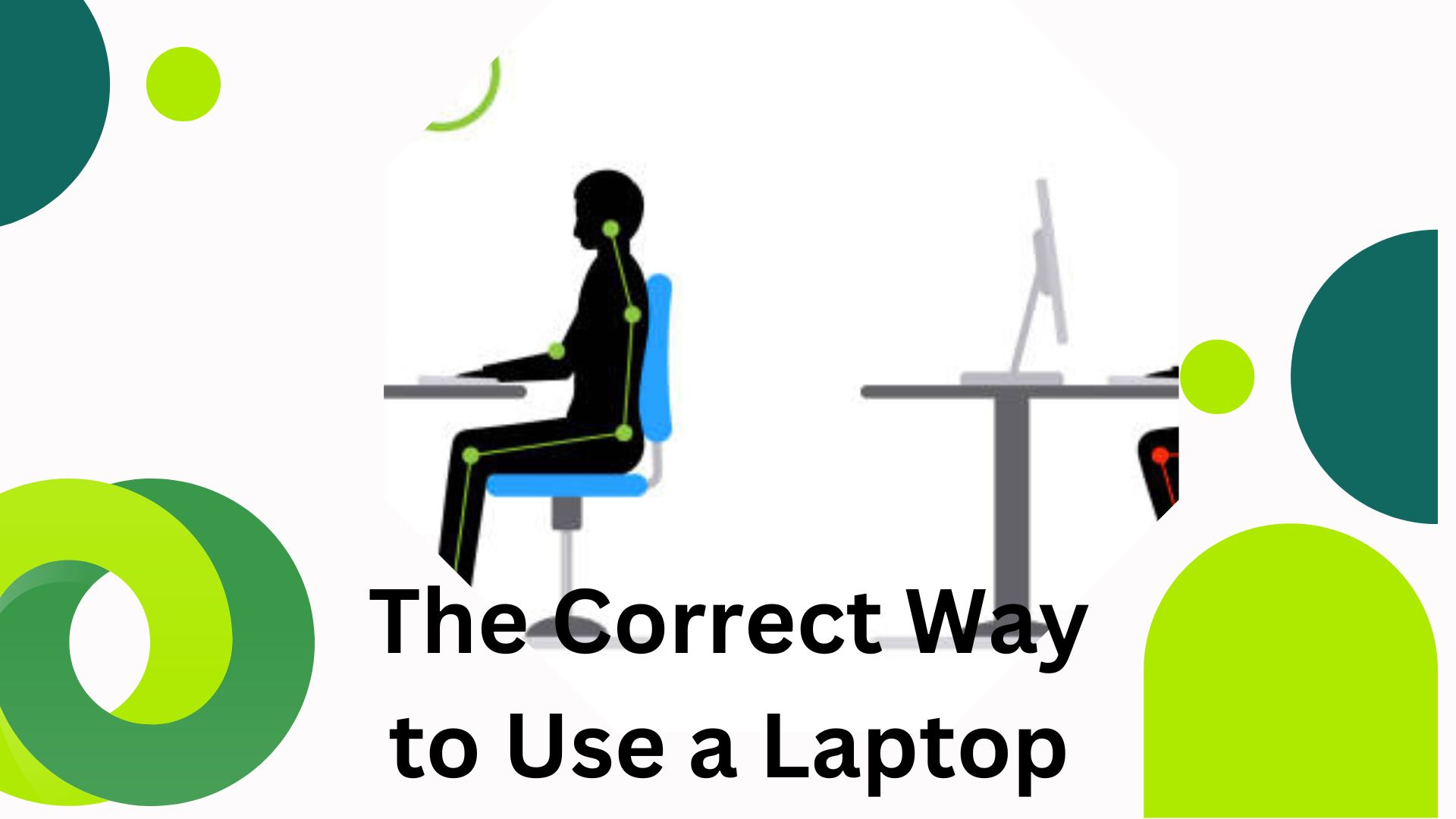What is the proper way to use a laptop?
Using a laptop correctly involves several aspects, including ergonomics, maintenance, security, and proper handling. By following best practices in these areas, you can ensure that your laptop remains in good working condition and provides you with an optimal user experience. Here’s a comprehensive guide on the correct way to use a laptop.
Ergonomics
Ergonomics is crucial for preventing strain and injury while using a laptop. Here are some tips to ensure a comfortable and healthy posture:
1. Positioning: Place your laptop on a stable surface st a height where the screen is at eye level. This helps to prevent neck and back strain. If needed, use a laptop stand to elevate the screen.
2. Keyboard and Mouse: Use an external keyboard and mouse to maintain a neutral wrist position and reduce the strain. If needed, use a laptop stand to elevate screen. Position the keyboard and mouse and at elbow height.
3. Seating: Sit in a chair with good lumbar support. Keep your feet flat on the ground and your knees at a 90-degree angle. Use a cushion or a rolled-up towel for additional lower back support if necessary.
4. Screen Distance: Keep the laptop screen at arm’s length from your eyes to prevent eye strain. Adjust the screen brightness and use blue light filters to reduce eye fatigue.
5. Breaks: Take regular breaks to stretch and move around. Follow the 20-20-20 rule. every 20 minutes, look at something 20 feet away for at least 20 seconds to rest your eyes.
Maintenance and Care
Proper maintenance ensure the longevity and performance of your laptop. Here are some essential maintenance tips:
1. Cleaning: Regularly clean your laptop to prevent dust buildup. Use a soft,lint,free cloth to wipe the screen and keyboard. Use compressed air to clean the vents and ports.
2. Ventilation: Ensure proper ventilation by keeping the laptop on a hard, flat surface. Avoid using it on soft surfaces like beds or couches that can block airflow and cause overheating.
3. Battery Care: Follow manufacturer guidelines for charging the battery. Avoid letting the battery drain completely before recharging, as this can reduce its lifespan. If you use your laptop mostly on AC power, occasionally discharge and recharge the battery to maintain its health.
4. Software Updates: Keep your operating system and software up to date to ensure security and performance. Enable automatic updates if available.
5. Anti-Virus Protection: Install and regularly update antivirus software to protect your laptop from malware and viruses. Perform regular scans to detect and remove any threats.
Security
Protecting your laptop and the data it contains is essential. Here are some security measures to follow:
1. Passwords and Authentication: Use strong, unique passwords for your accounts and device and devices. Enable multi factor authentication security.
2. Encryption: Use encryption tools to protect sensitive data on your laptop. Most operating systems offer built in encryption features like Bitlocker for Windows and Filevault for macos.
3. Physical Security: Keep your laptop in a secure location when not in use. Use a laptop lock if you’re working in a public place to prevent theft.
4. Backup: Regularly back up your data to an external hard drive or cloud storage service. This ensures you can recover your data in case of hardware failure or theft.